User Experience Engineering
Friday, April 13, 2007
PayPal to Quicken Download
PayPal, as of this writing, does not support convenient download to Quicken. Intuit/Quicken have made a transition to OFX, Open Financial eXchange. They are gradually phasing out the kludgey old QIF process, which eliminates many steps toward getting your data.
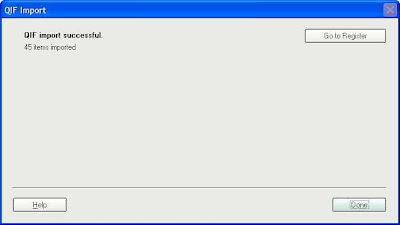 This process did fill the new Quicken account with transactions. However, the balance was off, and I have not found a way to update the new account. PayPal needs to catch up with the standard.
This process did fill the new Quicken account with transactions. However, the balance was off, and I have not found a way to update the new account. PayPal needs to catch up with the standard.
Workarounds
- Set up PayPal as a Cash Account in Quicken.
- Enter transactions manually.
- Use a QIF to QFX converter tool (technical users). Note: You must be comfortable editing and compiling C++ applications.
Downloading your PayPal account history
Your PayPal account history contains detailed information about all of your transactions, including payments sent, payments received, withdrawals, money requests, and more. You can download your PayPal account history into a file that can be used with Quicken, QuickBooks, and most common spreadsheet and database applications. Visit the PayPal Help Center to learn more about downloading your PayPal account history.
Q: How do I download my transaction history?
A: You can download your transaction history from the History subtab. Make sure you write down the location of the file when you download it, to make it easier to find on your computer later.
-
Here's How: 
- Log in to your PayPal account.
- Click the History subtab.
- Click the Download My History link.
- Choose the file type and date to download.
- Click Download History.
- Name your file and click Save to download it.
- From Quicken, Click File : Import, and select type QIF.
- Select the file that you downloaded in step 6 and click OK.
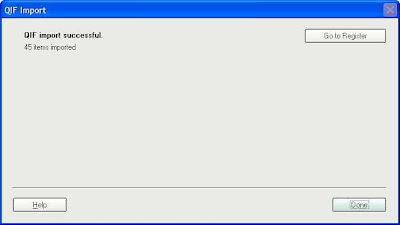 This process did fill the new Quicken account with transactions. However, the balance was off, and I have not found a way to update the new account. PayPal needs to catch up with the standard.
This process did fill the new Quicken account with transactions. However, the balance was off, and I have not found a way to update the new account. PayPal needs to catch up with the standard.Archives
March 2006 May 2006 July 2006 August 2006 January 2007 March 2007 April 2007 August 2007 March 2008 April 2008 August 2008 April 2010 May 2010 July 2010 September 2010 April 2011 November 2012 March 2013 December 2013